[furryclan] Teamspeak server
Teamspeak client setup
Before you attempt to join any servers, there are a few things you can do which we've found help Teamspeak's performance.
Selecting the Wave driver
The Windows Teamspeak client can use one of two sound drivers: Wave and DirectSound. DirectSound is the default but as of time of writing it seems less stable than Wave. Amongst the problems we have experienced with the DirectSound driver are:
- Being unable to receive or transmit sound.
- Choppy audio when running other applications or games at the same time as Teamspeak.
- Spontaneously transmitting (LOUD) white noise.
For these reasons we recommend switching to the Wave driver. To do this, open the Settings menu and select Options. You can then select Wave as shown below:

Setting a push to talk key
Open up the Settings menu and select Sound Input/Output Settings.

Here you can set a "push to talk" key. This means that you only transmit when you hold down a specified key on your keyboard. You should use a key that you can easily reach while gaming but one that you don't need to use in any games.
The alternative to push to talk is "voice activated." In this mode you will transmit data whenever your microphone picks up a sufficiently loud sound. In an ideal world this would mean when you actually want to talk to other players. In real life, "sufficiently loud" can and does include blowing your nose, typing on the keyboard, answering the phone and arguing with your significant other. Other players do not want to hear these extraneous noises, which also take up bandwidth. [furryclan] strongly recommend push to talk mode and we may get very annoyed with - and even kick - players who transmit random crap in voice activated mode.
Connecting to teamspeak.furryclan.net
Teamspeak allows you to maintain bookmarks of servers that you visit. You should therefore set up a bookmark for the [furryclan] server.
Open the Connection menu and choose Connect. To add the bookmark, right-click the Servers list and choose to add a new server. If you are not registered on the server (if you don't know then you aren't!), fill in the details as shown:
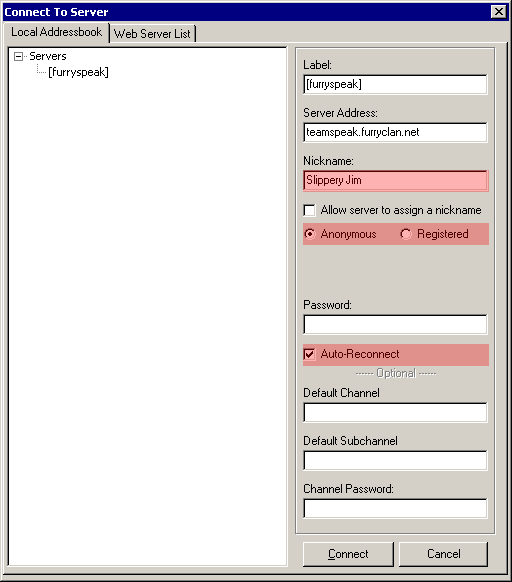
Your Nickname is simply the player name you will show up as on the server. Since you aren't registered, select Anonymous underneath. Finally, check the Auto-Reconnect box so that if you get disconnected from the server you will be automatically reconnected (and even switch to the same channel you were in!).
Connecting as a registered player
If you have been registered on the server you should select Registered in place of Anonymous and fill in your registered username and password in the boxes below.
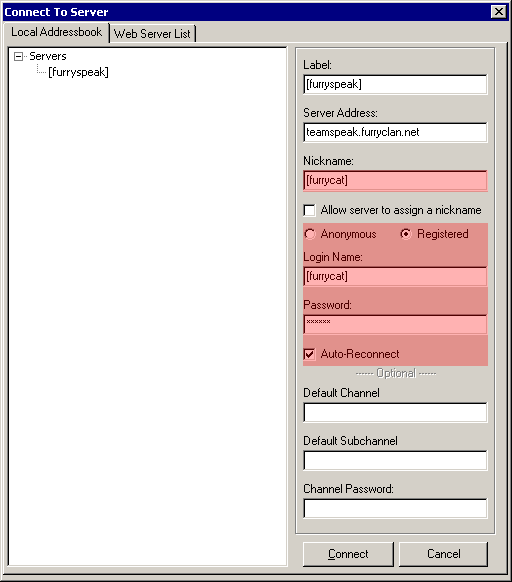
Your username and nickname do NOT have to be the same. You can still choose any nickname you want. Only your username determines if you can log in.
How do I get registered on the server?
Ask a server administrator to register you. Administrators have the tag (SA) after their name. If you're a friend of [furryclan] there should be no trouble getting registration.
